场景
2023年01月23日
一、两栏布局
场景背景: 实现一个左宽为200px, 右宽自适应的两栏布局
场景解决: 通过项目 flex: 1 实现(flex: 1 === flex: 1 1 0)
实时编辑器
function Test(props) { const containerStyle = { width: '100%', height: '300px', backgroundColor: 'red', display: 'flex', } const leftStyle = { flex: "none", // flex: none === flex: 0 0 auto 不会缩短,也不会伸长 width: "200px", backgroundColor: "yellow" } const rightStyle = { flex: 1, // flex: 1 === flex: 1 1 0 即会缩短,也会伸长 backgroundColor: "blue" } return ( <div style={ containerStyle }> <div style={ leftStyle }></div> <div style={ rightStyle }></div> </div> ); }
结果
Loading...
二、三栏布局
场景背景: 实现一个左宽为200px, 右宽自适应的两栏布局
场景解决: 通过项目 flex: 1 实现(flex: 1 === flex: 1 1 0)
实时编辑器
function Test(props) { const containerStyle = { width: '100%', height: '300px', backgroundColor: 'red', display: 'flex', } const leftStyle = { flex: "none", // flex: none === flex: 0 0 auto 不会缩短,也不会伸长 width: "200px", backgroundColor: "blue" } const centerStyle = { flex: 1, // flex: 1 === flex: 1 1 0 即会缩短,也会伸长 backgroundColor: "yellow" } const rightStyle = { flex: "none", // flex: none === flex: 0 0 auto 不会缩短,也不会伸长 width: "200px", backgroundColor: "blue" } return ( <div style={ containerStyle }> <div style={ leftStyle }></div> <div style={ centerStyle }></div> <div style={ rightStyle }></div> </div> ); }
结果
Loading...
三、多列布局
场景背景: 需要有多列,并且有固定间距
场景解决: 通过 Flex 划分每一行的元素排列, 通过 Grid 中的 gap 属性规定间距
场景实现
实时编辑器
function Test(props) { const container = { width: "400px", display: "flex", gap: "24px 24px", flexWrap: "wrap", backgroundColor: "red" } const item = { width: "80px", height: "100px", flex: "1 1 auto", backgroundColor: "yellow" } return ( <div style={ container }> <div style={ item }></div> <div style={ item }></div> <div style={ item }></div> <div style={ item }></div> <div style={ item }></div> <div style={ item }></div> <div style={ item }></div> <div style={ item }></div> </div> ); }
结果
Loading...
四、九宫格布局
场景背景: 实现九宫格布局
场景解决: 通过 display: flex; gap: 24px; 实现
实时编辑器
function Test(props) { const randomColor16 = ()=>{ let r = ((Math.random() * 256) >> 0).toString(16); let g = ((Math.random() * 256) >> 0).toString(16); let b = ((Math.random() * 256) >> 0).toString(16); if (r.length < 2) { r = "0" + r; } if (g.length < 2) { g = "0" + g; } if (b.length < 2) { b = "0" + b; } return `#${r}${g}${b}`; } const containerStyle = { width: '300px', height: '300px', backgroundColor: 'red', display: 'flex', gap: "24px", flexWrap: "wrap", } const itemStyle = { flex: "auto", width: "80px", height: "80px", backgroundColor: randomColor16(), } return ( <div style={containerStyle}> <div style={ itemStyle }></div> <div style={ itemStyle }></div> <div style={ itemStyle }></div> <div style={ itemStyle }></div> <div style={ itemStyle }></div> <div style={ itemStyle }></div> <div style={ itemStyle }></div> <div style={ itemStyle }></div> <div style={ itemStyle }></div> </div> ); }
结果
Loading...
五、水平居中布局
场景背景: 通过 flex 实现垂直居中布局
场景解决: 通过 justify-content: center; 实现
实时编辑器
function Test(props) { const containerStyle = { width: '400px', height: '400px', backgroundColor: 'red', display: 'flex', justifyContent: "center", } const itemStyle = { backgroundColor: "yellow" } return ( <div style={ containerStyle }> <div style={ itemStyle }>嘻嘻哈哈</div> </div> ); }
结果
Loading...
场景解决特点: 项目不需要指定宽高,可以根据内容自适应居中
六、垂直居中布局
场景背景: 通过 flex 实现垂直居中布局
场景解决: 通过 align-items: center 实现
实时编辑器
function Test(props) { const containerStyle = { width: '400px', height: '400px', backgroundColor: 'red', display: 'flex', alignItems: "center" } const itemStyle = { backgroundColor: "yellow" } return ( <div style={ containerStyle }> <div style={ itemStyle }>嘻嘻哈哈</div> </div> ); }
结果
Loading...
场景解决特点: 项目不需要指定宽高,可以根据内容自适应居中
七、两栏布局(上下)
场景背景: 实现一个左宽为200px, 右宽自适应的两栏布局
场景解决: 通过项目 flex: 1 实现(flex: 1 === flex: 1 1 0)
实时编辑器
function Test(props) { const containerStyle = { width: '100%', height: '600px', backgroundColor: 'red', display: 'flex', flexDirection: "column" } const leftStyle = { flex: "none", // flex: none === flex: 0 0 auto 不会缩短,也不会伸长 height: "100px", backgroundColor: "yellow" } const rightStyle = { flex: 1, // flex: 1 === flex: 1 1 0 即会缩短,也会伸长 backgroundColor: "blue" } return ( <div style={ containerStyle }> <div style={ leftStyle }></div> <div style={ rightStyle }></div> </div> ); }
结果
Loading...
八、三栏布局(上下)
场景背景: 实现一个左宽为200px, 右宽自适应的两栏布局
场景解决: 通过项目 flex: 1 实现(flex: 1 === flex: 1 1 0)
实时编辑器
function Test(props) { const containerStyle = { width: '100%', height: '800px', backgroundColor: 'red', display: 'flex', flexDirection: "column" } const leftStyle = { flex: "none", // flex: none === flex: 0 0 auto 不会缩短,也不会伸长 height: "200px", backgroundColor: "blue" } const centerStyle = { flex: 1, // flex: 1 === flex: 1 1 0 即会缩短,也会伸长 backgroundColor: "yellow" } const rightStyle = { flex: "none", // flex: none === flex: 0 0 auto 不会缩短,也不会伸长 height: "200px", backgroundColor: "blue" } return ( <div style={ containerStyle }> <div style={ leftStyle }></div> <div style={ centerStyle }></div> <div style={ rightStyle }></div> </div> ); }
结果
Loading...
九、水平垂直居中布局
场景背景: 通过 flex 实现水平垂直居中布局
场景解决: 通过 justify-content: center; align-items: center 实现
实时编辑器
function Test(props) { const containerStyle = { width: '400px', height: '400px', backgroundColor: 'red', display: 'flex', justifyContent: "center", alignItems: "center" } const itemStyle = { backgroundColor: "yellow" } return ( <div style={ containerStyle }> <div style={ itemStyle }>嘻嘻哈哈</div> </div> ); }
结果
Loading...
场景解决特点: 项目不需要指定宽高,可以根据内容自适应居中
十、个人信息布局 - 样式一
场景原型:
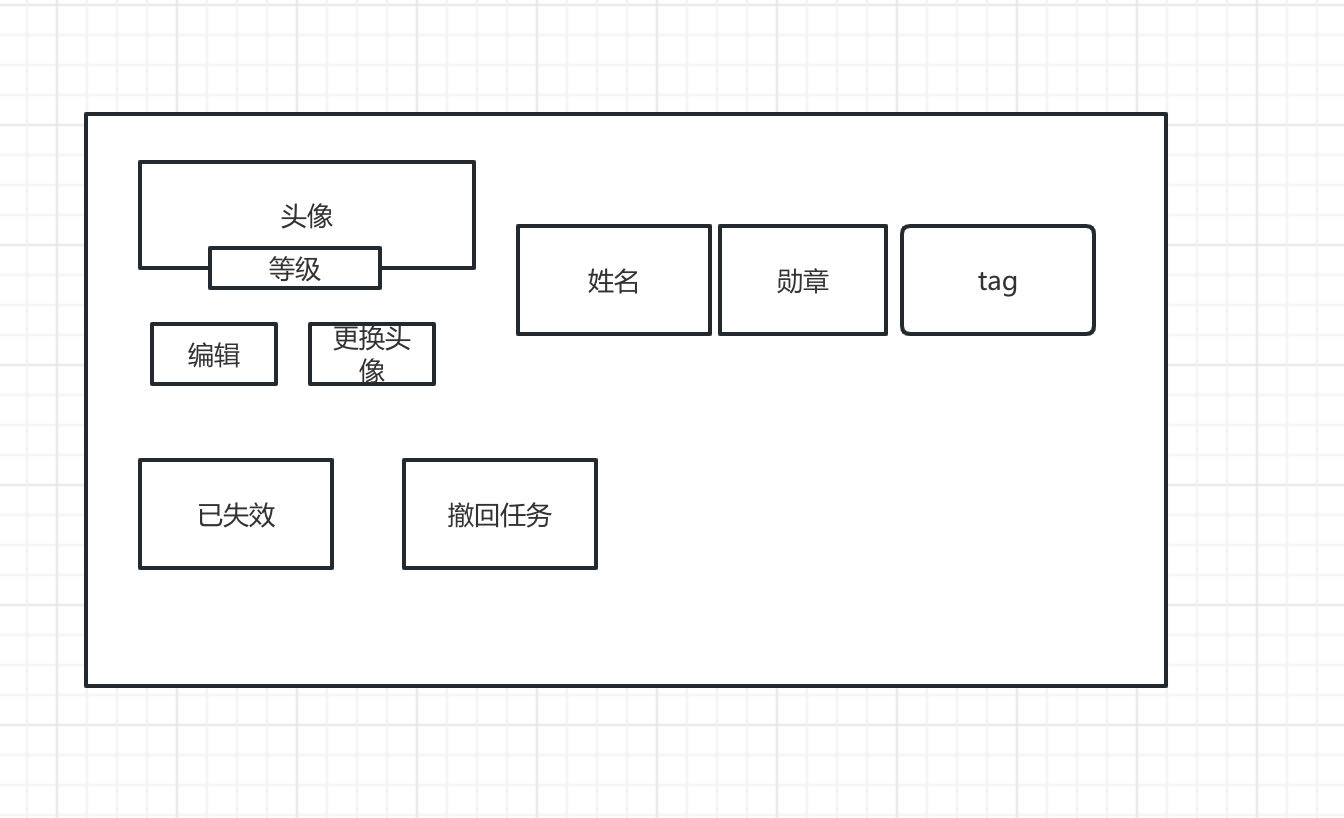
Preview
场景思路:
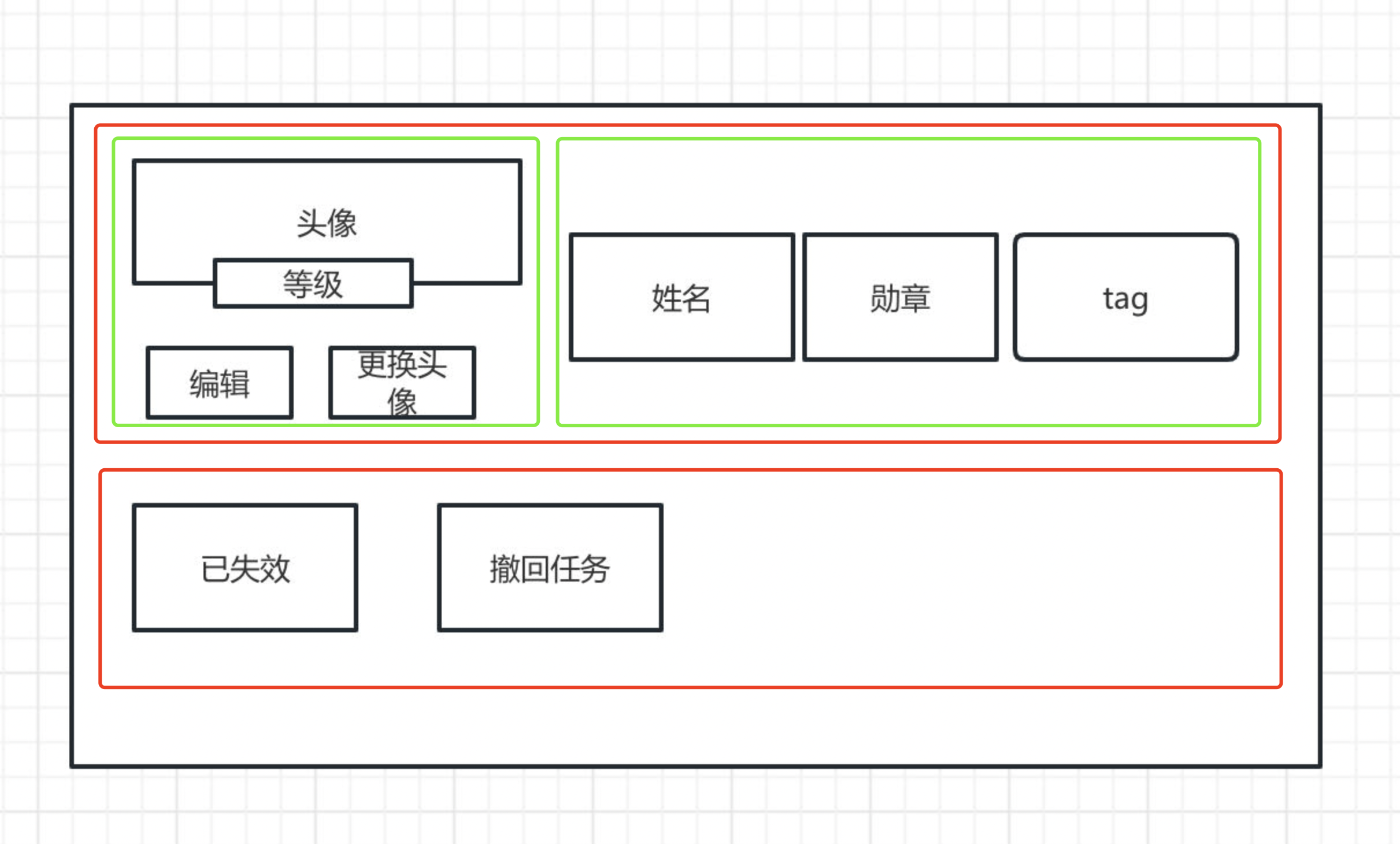
Preview
场景解决:
实时编辑器
function Test(props) { const container = { width: '100%', } const content = { } const contentTop = { display: "flex", justifyContent: "flex-start", alignItems: "center", marginBottom: "24px" } const contentTopLeft = { marginRight: "24px" } const contentTopRight = { display: "flex", justifyContent: "flex-start", alignItems: "center" } const avatarContainer = { width: "100px", height: "80px", position: "relative", margin: "0 auto" } const avatarContainerOperation = { display: "flex", justifyContent: "flex-start", alignItems: "center" } const avatar = { width: "60px", height: "60px", textAlign: "center", lineHeight: "60px", borderRadius: "50%", backgroundColor: "red", margin: "0 auto" } const level = { width: "80px", position: "absolute", left: "50%", bottom: "0px", transform: "translate(-50%,-50%)", textAlign: "center", backgroundColor: "blue" } const edit = { width: "80px", height: "44px", textAlign: "center", lineHeight: "44px", backgroundColor: "yellow", borderRadius: "4", marginRight: "4px" } const change = { width: "80px", height: "44px", textAlign: "center", lineHeight: "44px", backgroundColor: "yellow", borderRadius: "4" } const name = { width: "80px", height: "44px", textAlign: "center", lineHeight: "44px", backgroundColor: "yellow", borderRadius: "4", marginRight: "8px" } const medal = { width: "80px", height: "44px", textAlign: "center", lineHeight: "44px", backgroundColor: "yellow", borderRadius: "4", marginRight: "8px" } const tag = { width: "80px", height: "44px", textAlign: "center", lineHeight: "44px", backgroundColor: "yellow", borderRadius: "4", } const contentBottom = { display: "flex", justifyContent: "flex-start", alignItems: "center" } return ( <div style={ container }> <div style={ content }> <div style={ contentTop }> <div style={ contentTopLeft }> <div style={ avatarContainer }> <div style={ avatar }>头像</div> <div style={ level }>Level 21</div> </div> <div style={ avatarContainerOperation }> <div style={ edit } >编辑</div> <div style={ change } >更换头像</div> </div> </div> <div style={ contentTopRight }> <div style={name}>姓名</div> <div style={medal}>勋章</div> <div style={tag}>Tag</div> </div> </div> <div style={ contentBottom }> <div style={ name }>已失效</div> <div style={ name }>撤回任务</div> </div> </div> </div> ); }
结果
Loading...